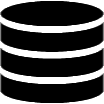Appearance
Transferring Apps
To transfer an app from one WordPress server to another
- Export the app from the source server.
- Import the app on the destination server.
Use the built-in export and import features of the plugin as outlined below. This ensures that WordPress database names are automatically updated during the transfer process.
💡If your app connects to a remote database, ensure that the connection name is the same on both servers. If needed, use the Rename Database feature, available from the App Builder toolbar, to update the connection name after import. (read more…)
Exporting Apps
To export an app
- Open the App Builder.
- Click More App Actions > Export, as shown in the screenshot below.
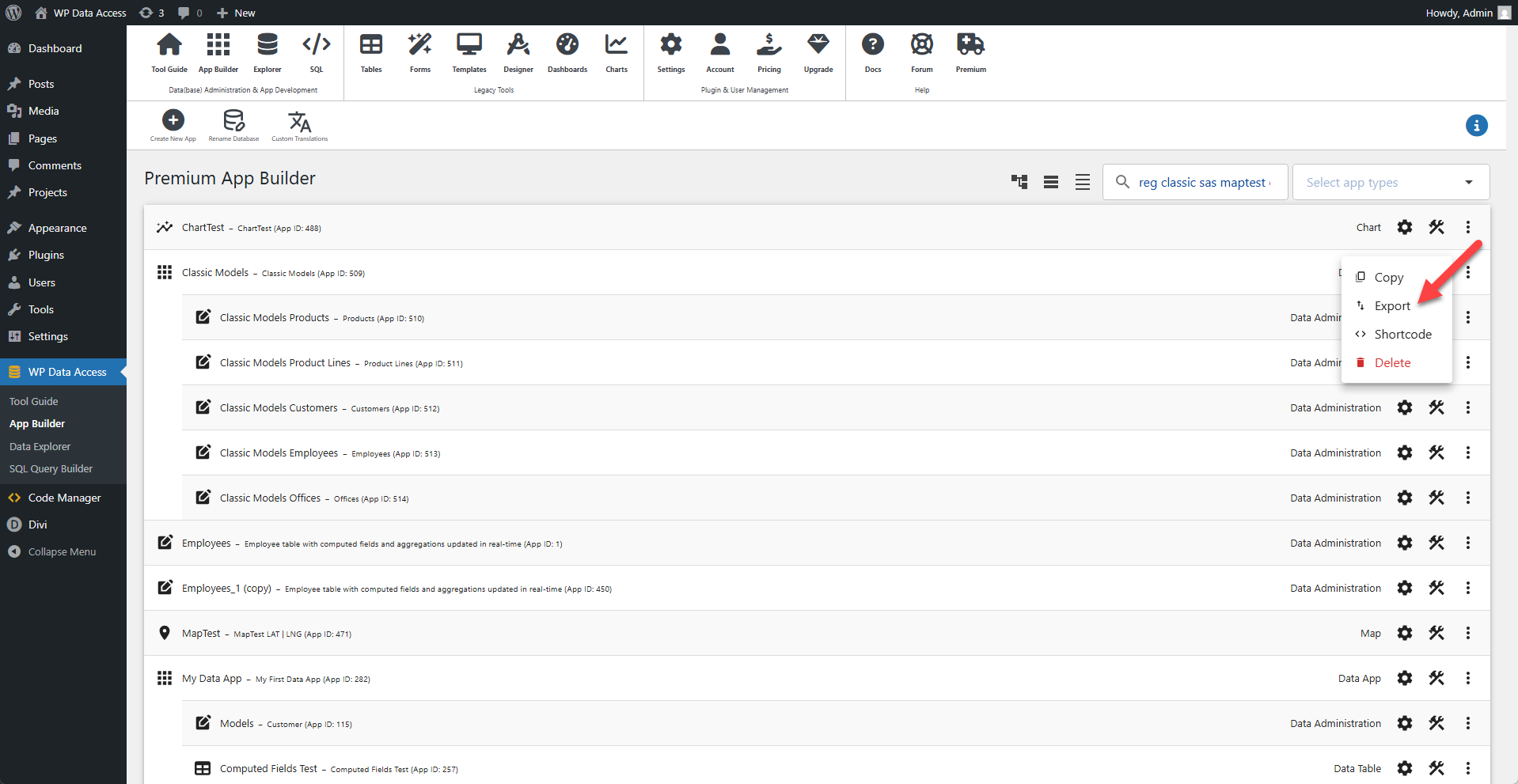
If your app includes detail apps, you don’t need to export them separately. The plugin will prompt you to include them. Click YES to bundle all related apps into a single export file. When importing, the complete structure will be automatically restored.
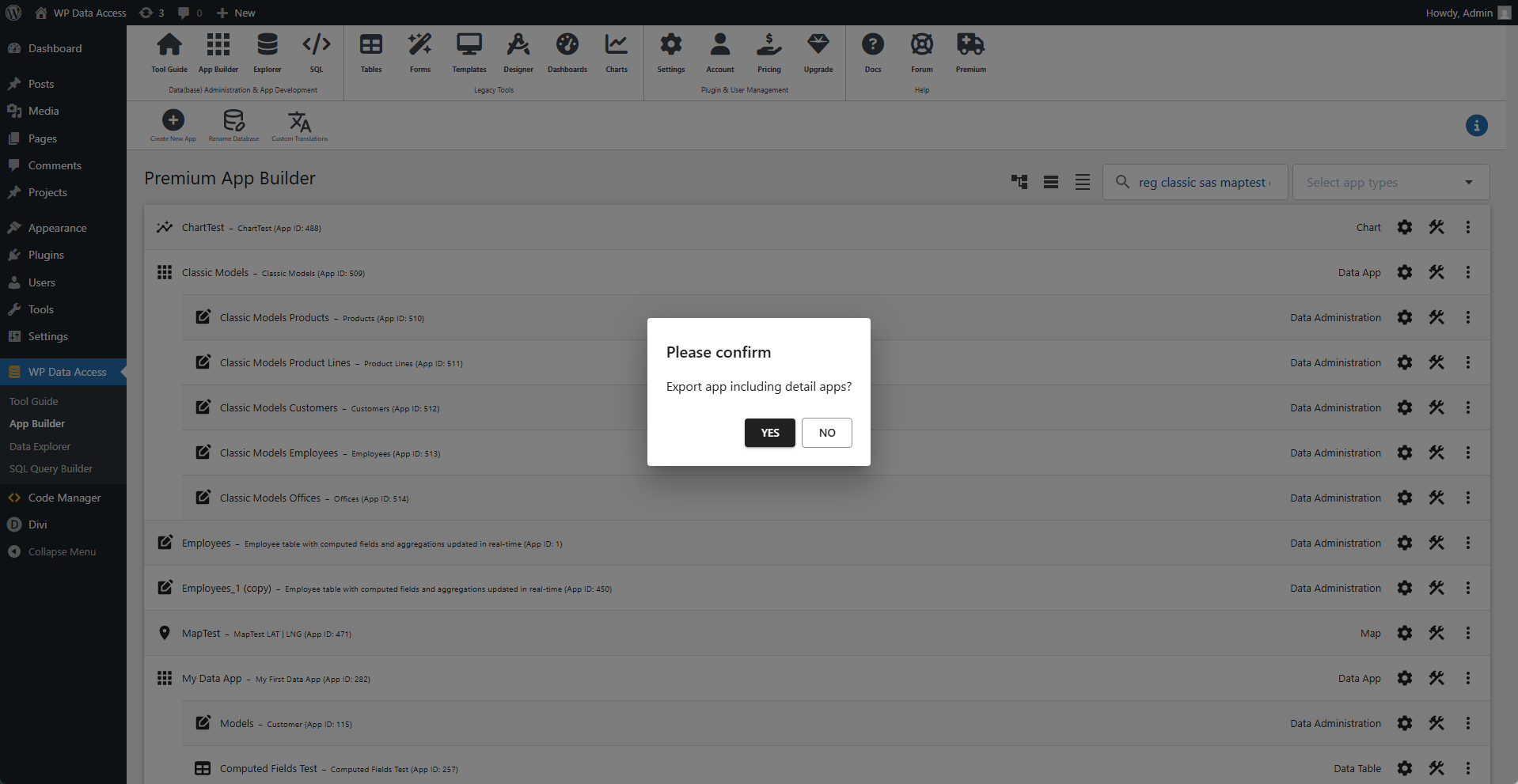
Importing Apps
To import an app
- Open the Data Explorer.
- Use the Import SQL Files feature to upload the SQL file created during export.
This process will recreate your app on the new server.

Renaming Databases
When transferring an app to another website, ensure that the destination app can connect to the destination database. Depending on your setup, you may need to rename your database connection. Review the following information carefully.
Tables and Views Stored in the WordPress Database
If your tables and views are stored in the WordPress database on both the source and destination servers, simply export and import your app as described earlier. The plugin will automatically rename the WordPress database connection during this process.
📌 Notes
- This only works when using WP Data Access’s built-in export and import features. External tools will not apply these changes.
Tables and Views Stored in a Local or Remote Database
If your app connects to a local or remote database, you have two options:
- Matching Database Names: Ensure the database name on the destination server matches the source server. No further action is needed.
- Different Database Names: If the names differ, use the Rename Database tool in the App Builder toolbar to update the connection.
📌 Notes
- The Rename Database tool requires both the old and new database names and applies the change to all apps.
- Remote database names in WP Data Access always start with rdb:.
- The Rename Database tool also applies to legacy tools, making it easy to manage database renaming in one place.
✅ Example renaming a remote database name
Old Database Name: rdb:dev
New Database Name: rdb:prod
✅ Example renaming a local database name
Old Database Name: dev
New Database Name: prod
Local Development
If you prefer to build or test your apps locally, you can freely move apps between your local and production servers using the same export/import features as described above.
💡 A separate premium license is not required for local development.