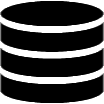Appearance
Form Builder Menu
Click the hamburger menu icon to open the Form Builder menu, which contains four items.
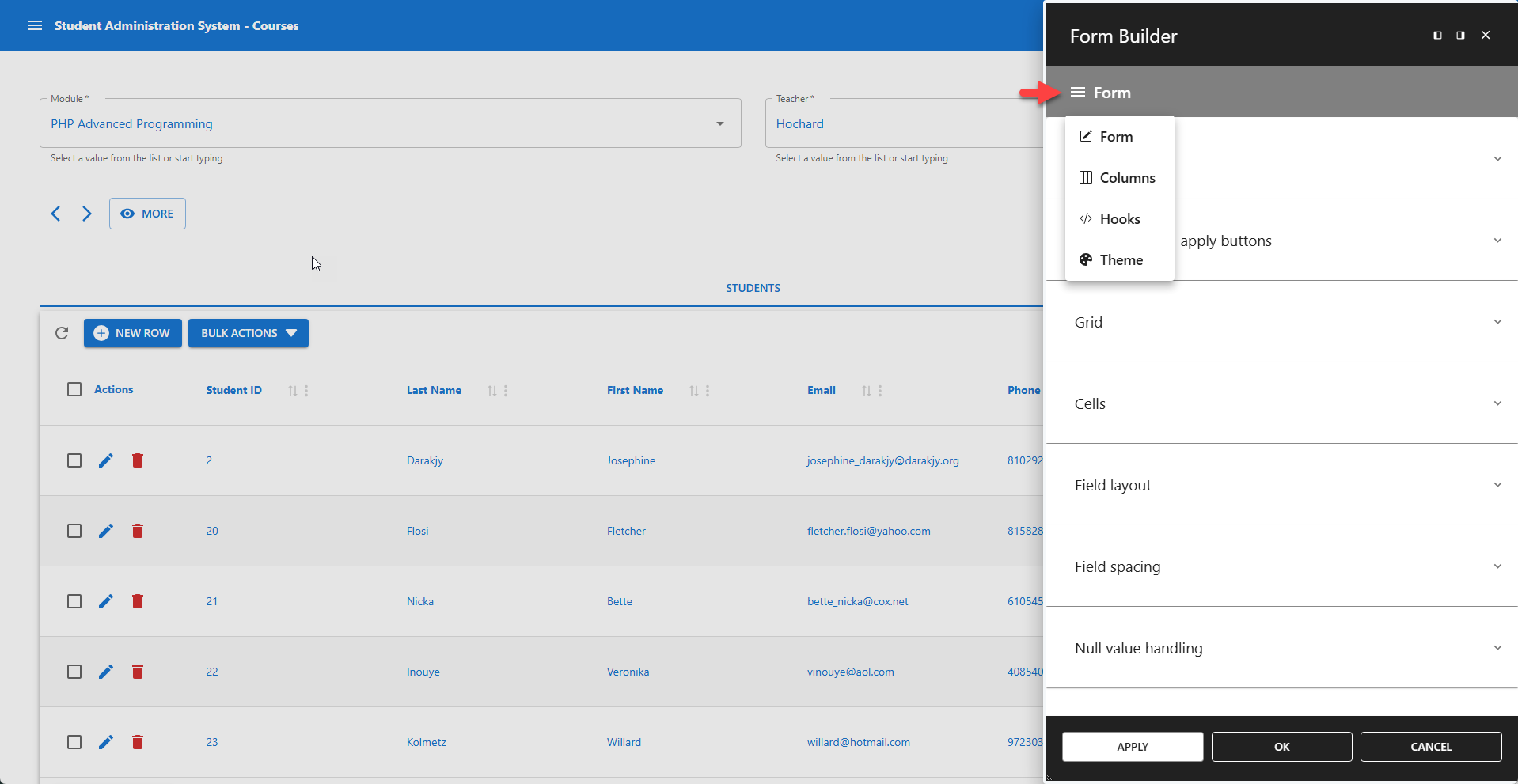
☰ Form
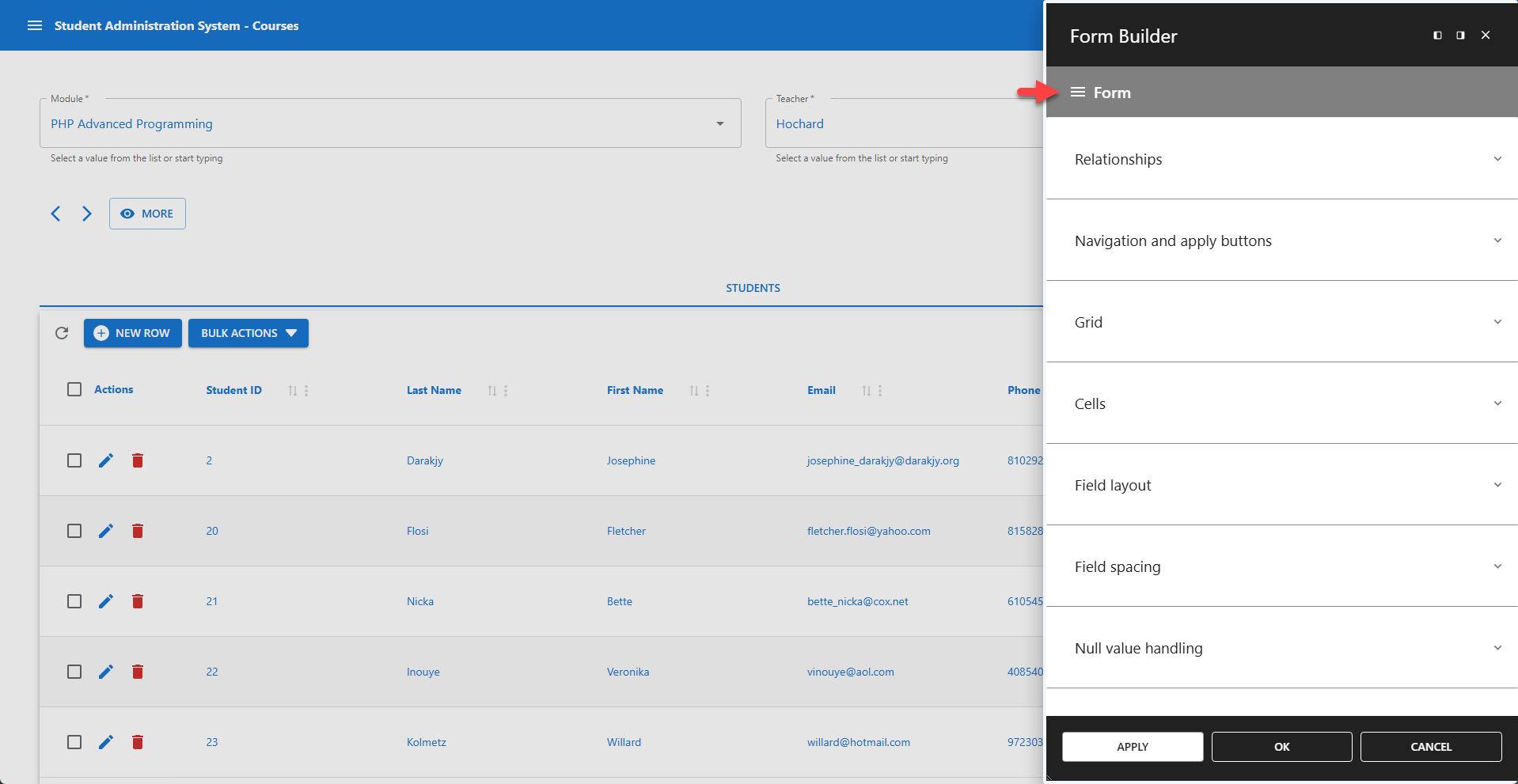
Define form settings in the Form menu. This is where you configure form settings, and manage the form layout. Form are grid-based. The grid ensures consistent layout and alignment for all form fields.
Each form field can occupy from 1 to n cells, where n is the number of cells per row. This value can be adjusted on a per-column basis in Grid Positioning. Pre-defined field layouts and field spacing also ensure a consistent layout for all form fields.
> The full list of form feature is available here...
☰ Columns
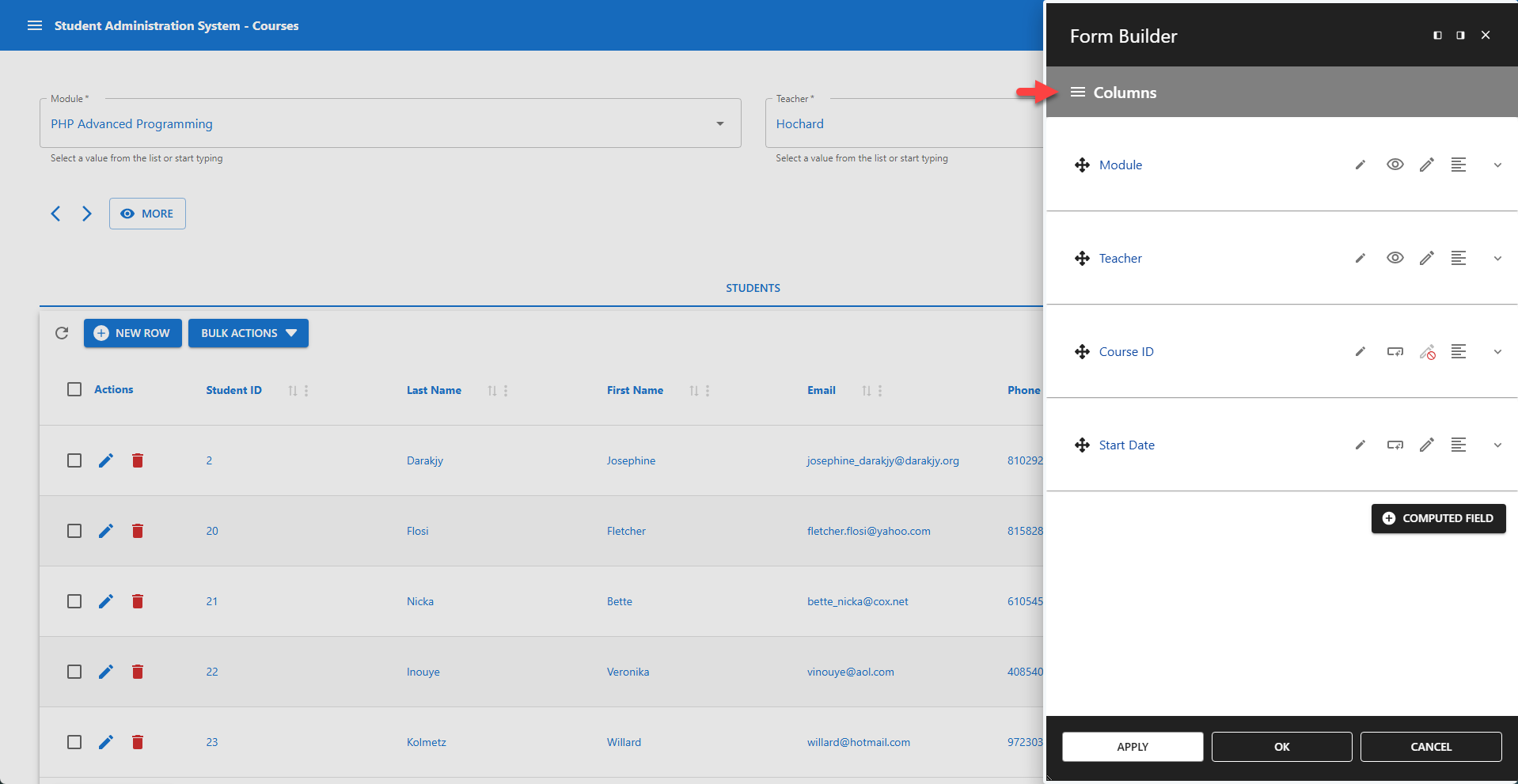
Column settings are managed in the Columns menu. While columns are selected in the App Manager, you can choose to hide them here. The advantage of hiding columns in the Form Builder instead of the App Manager is that you can still access their values in computed fields and hooks.
An entry is added for each specific column. Each column setting contains its own set of features, which may differ depending on the column type. Some features are available directly in the column overview, while others are located in specific sections. The column metadata section refers to the column's table definition.
> The full list of column feature is available here...
☰ Hooks
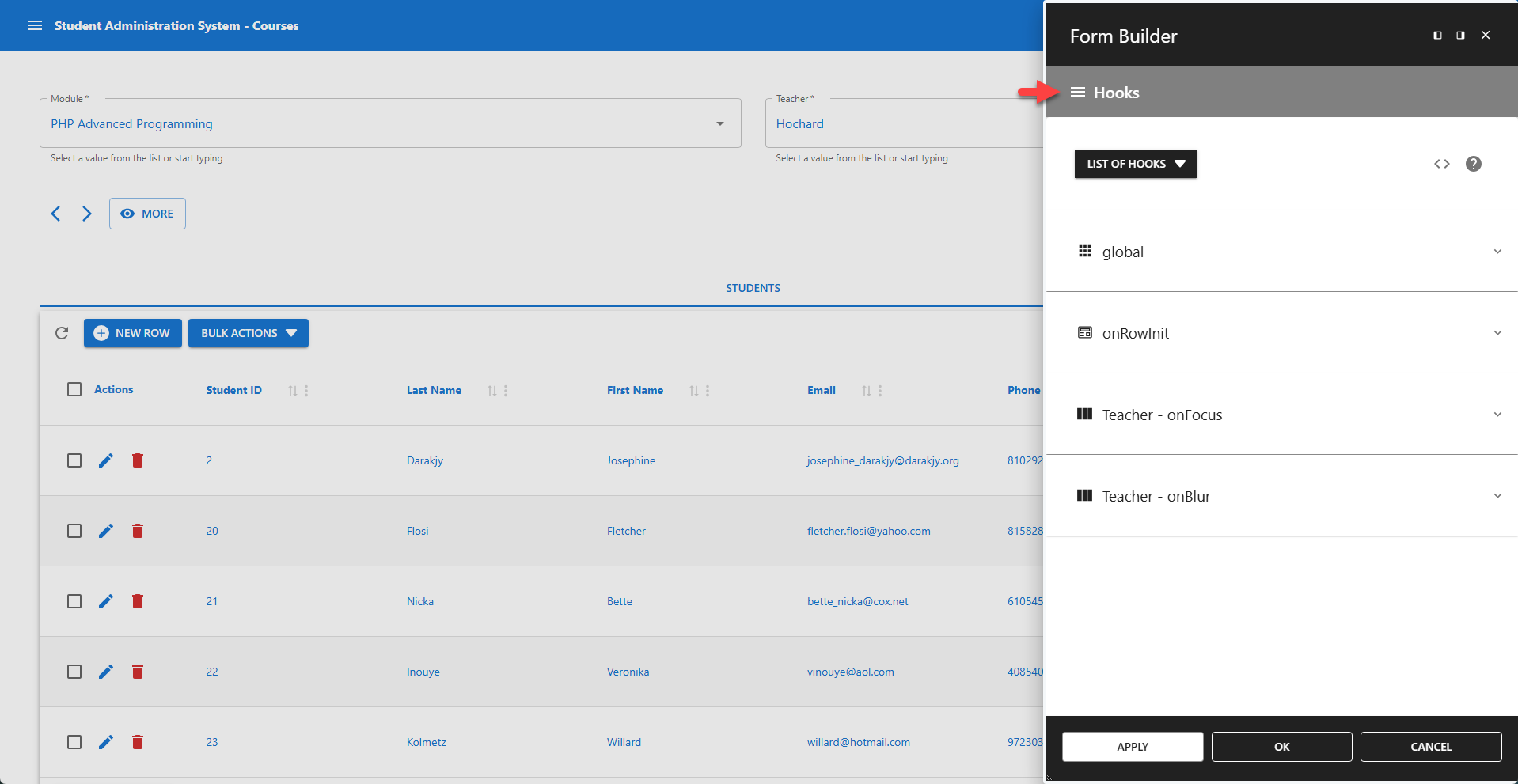
The features for the Hooks Menu are described in a dedicated Hooks section. You can find a complete guide under the Hooks menu item.
> Go to the Hooks Documentation
☰ Theme
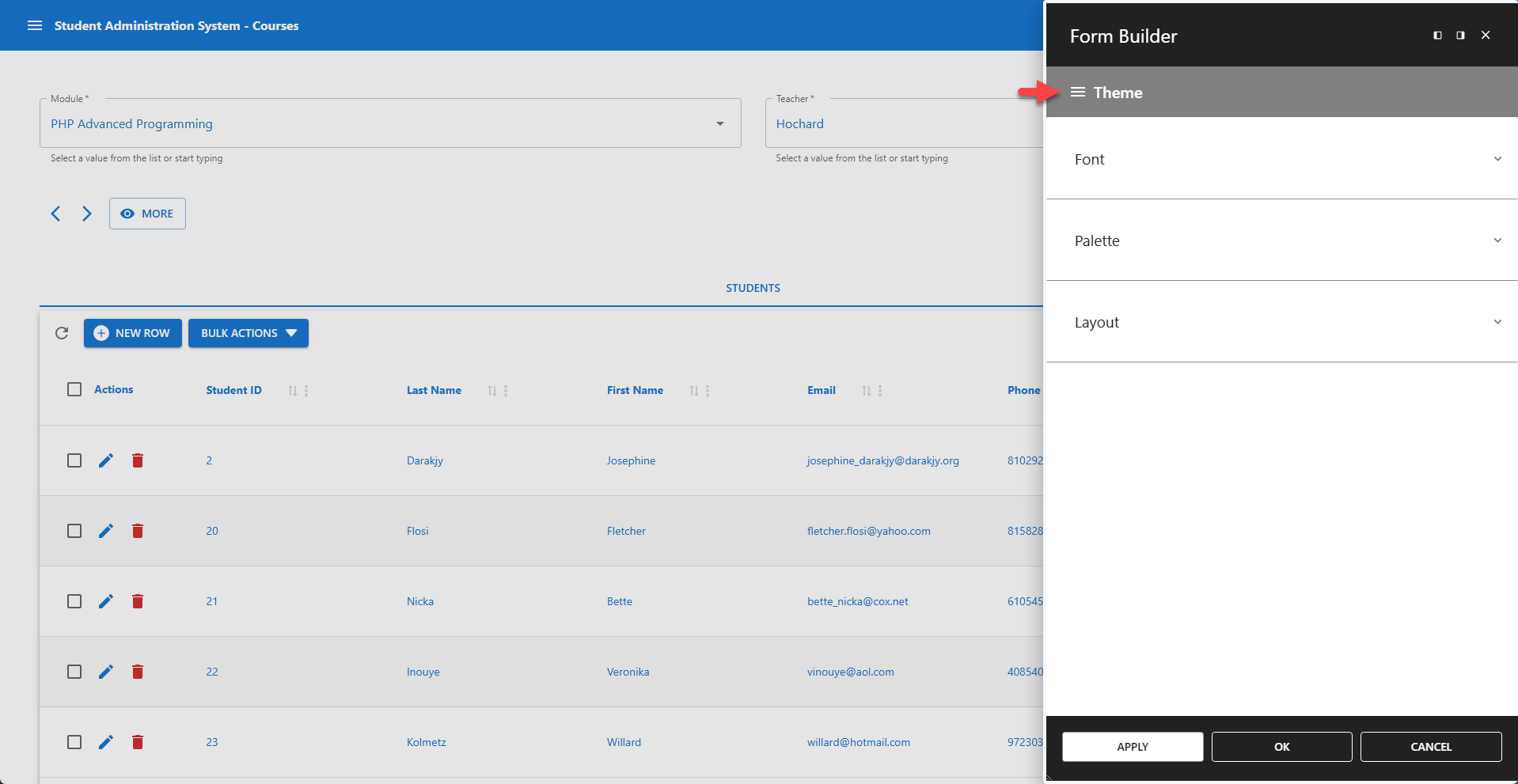
The Theme menu provides several options to personalize and design your form. It is available in both the Table Builder and Form Builder, allowing you to change font settings, the color palette, and the app layout.