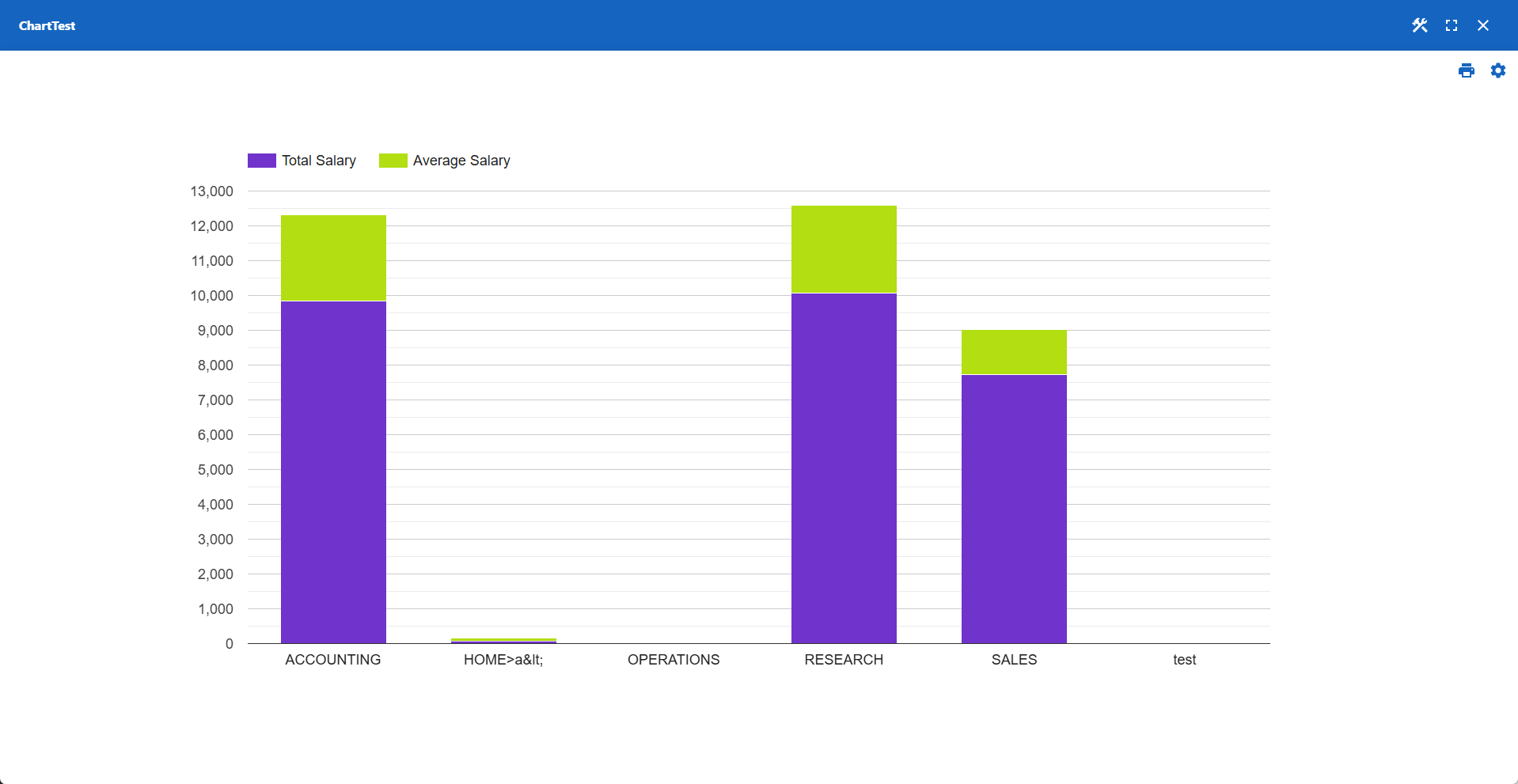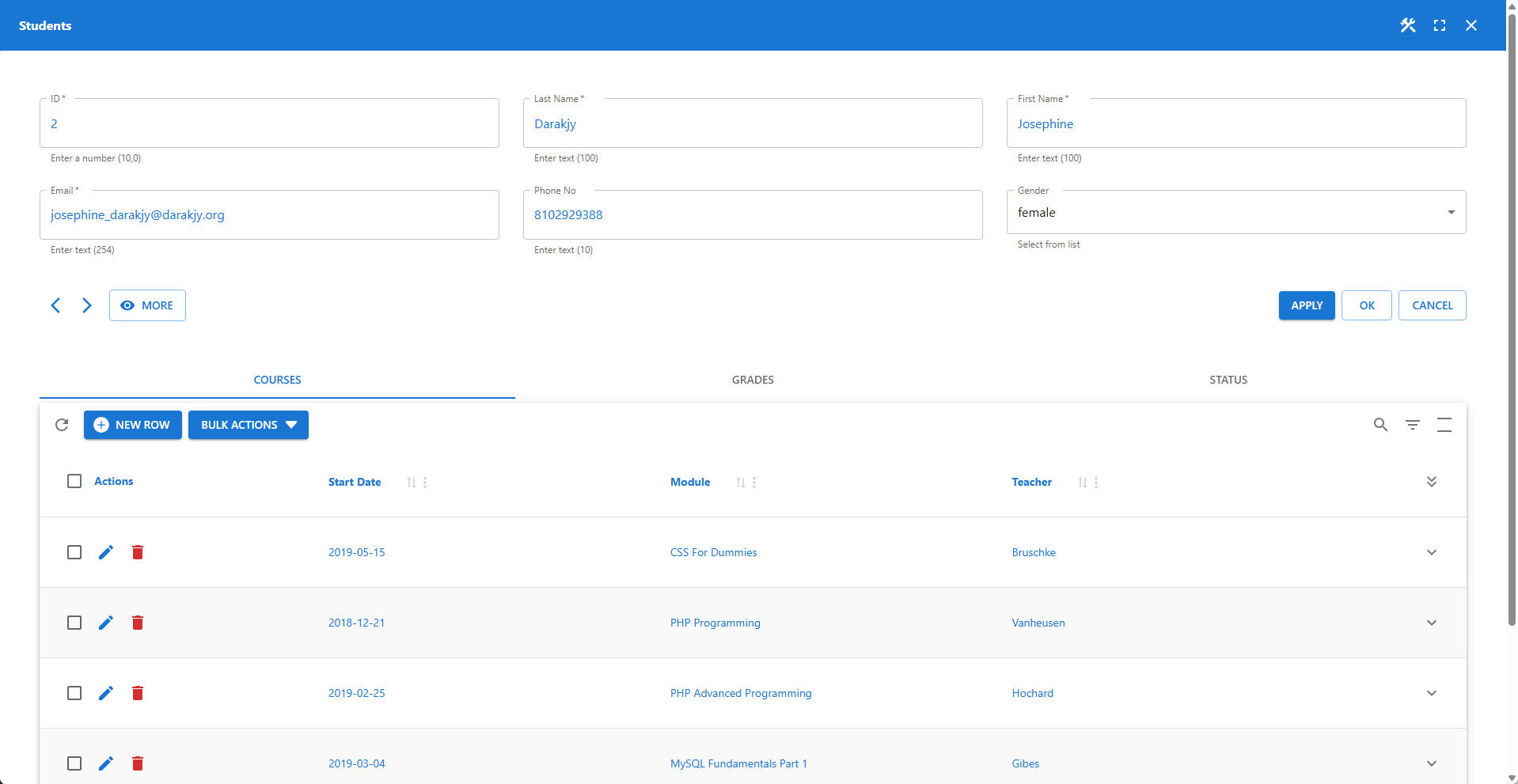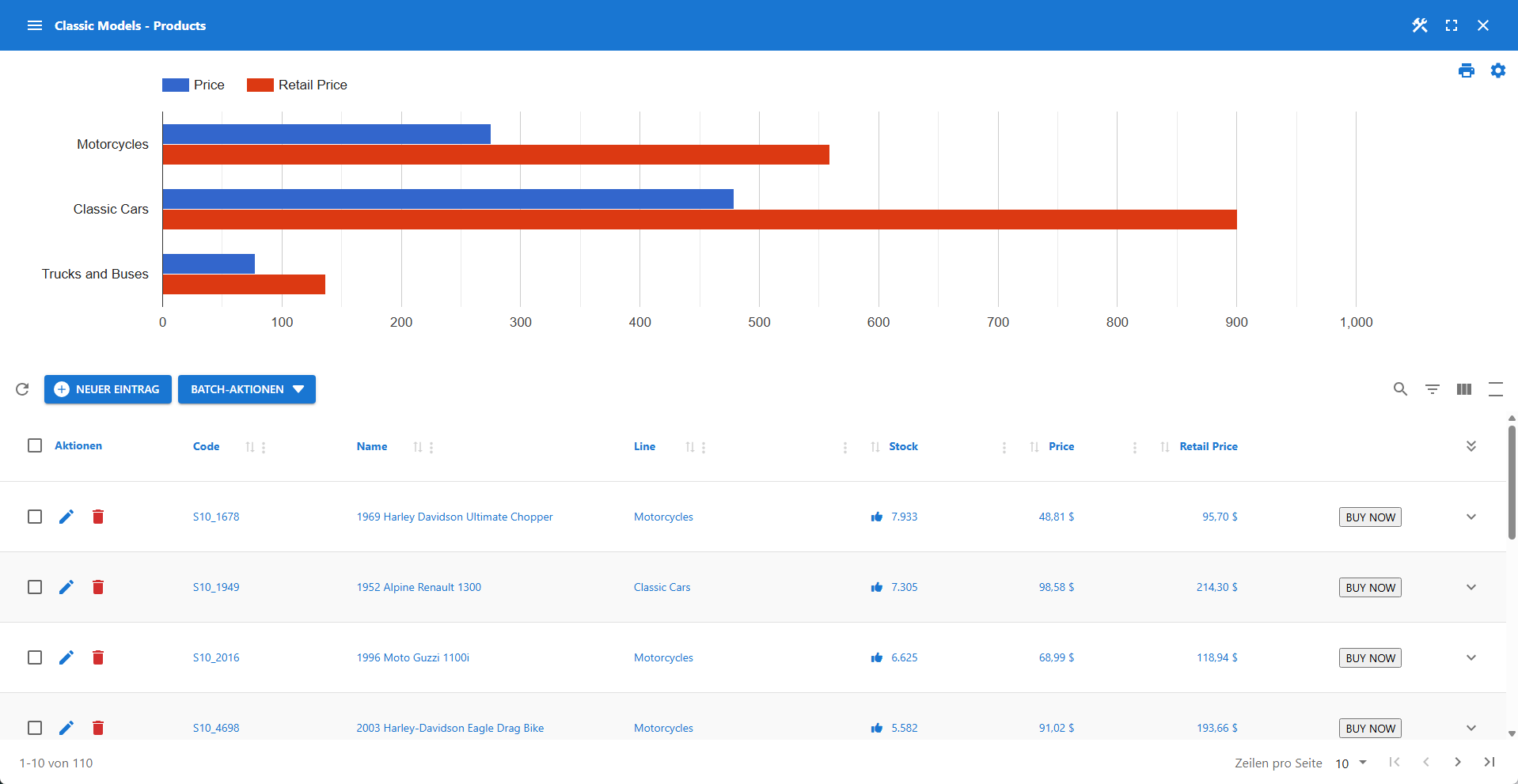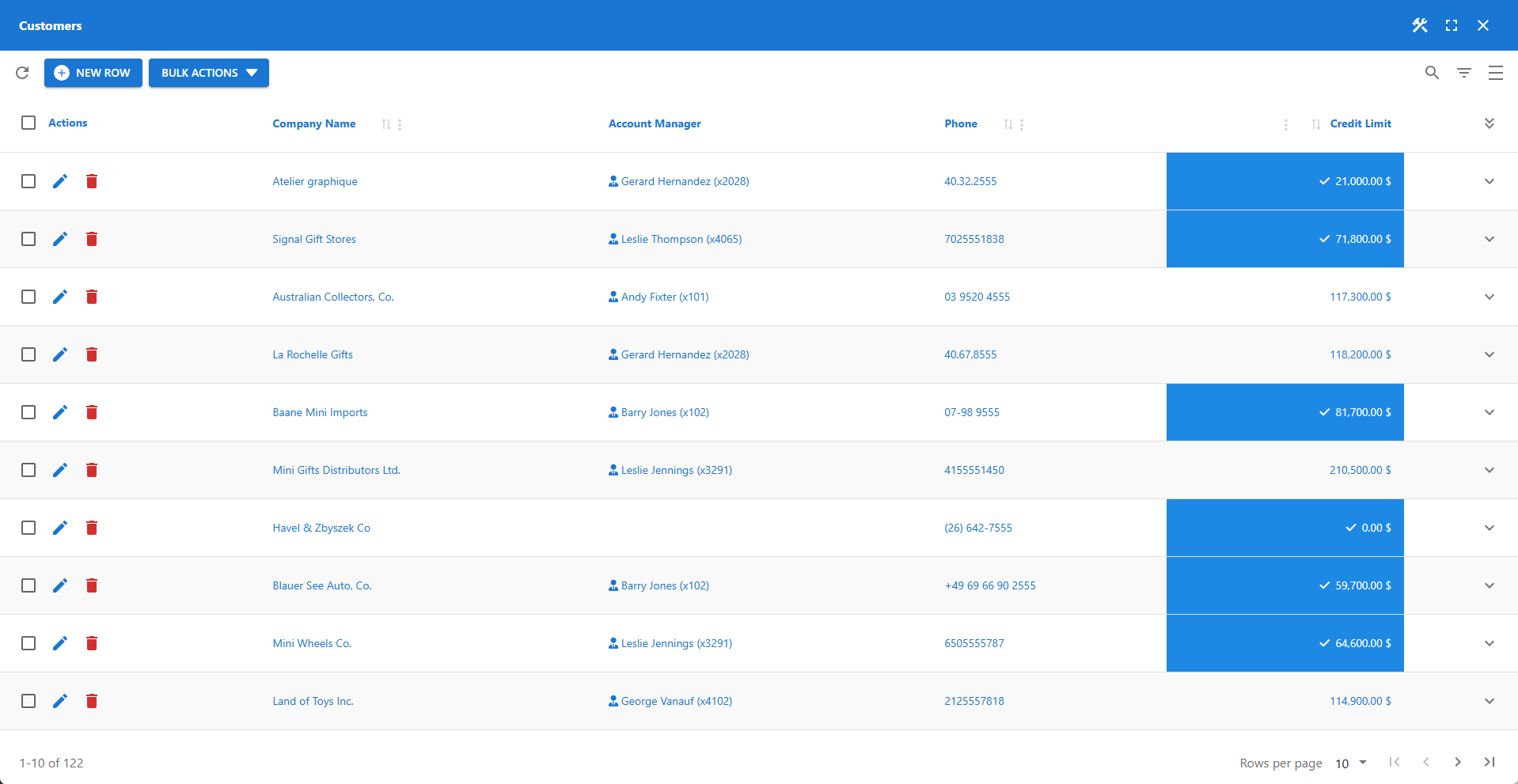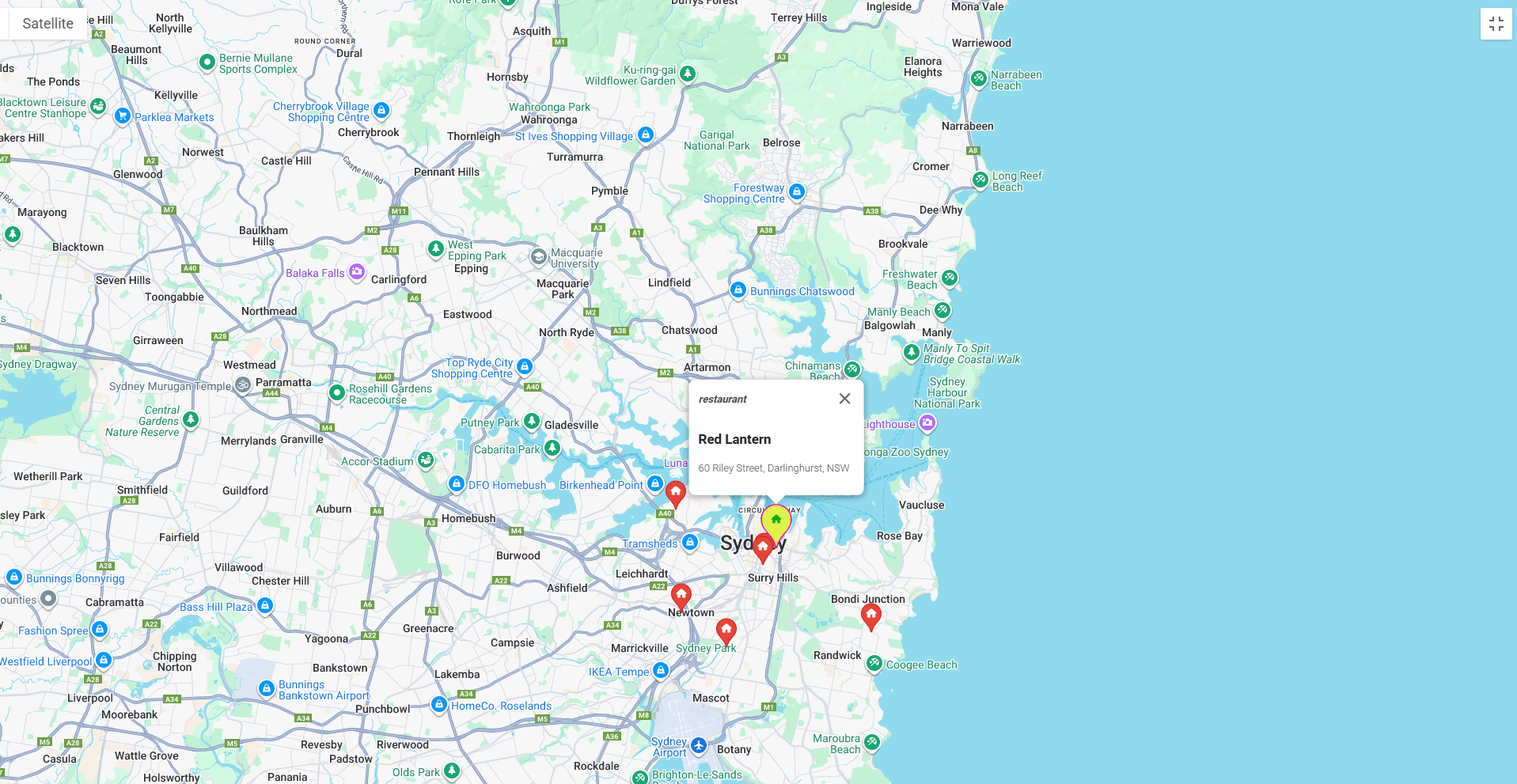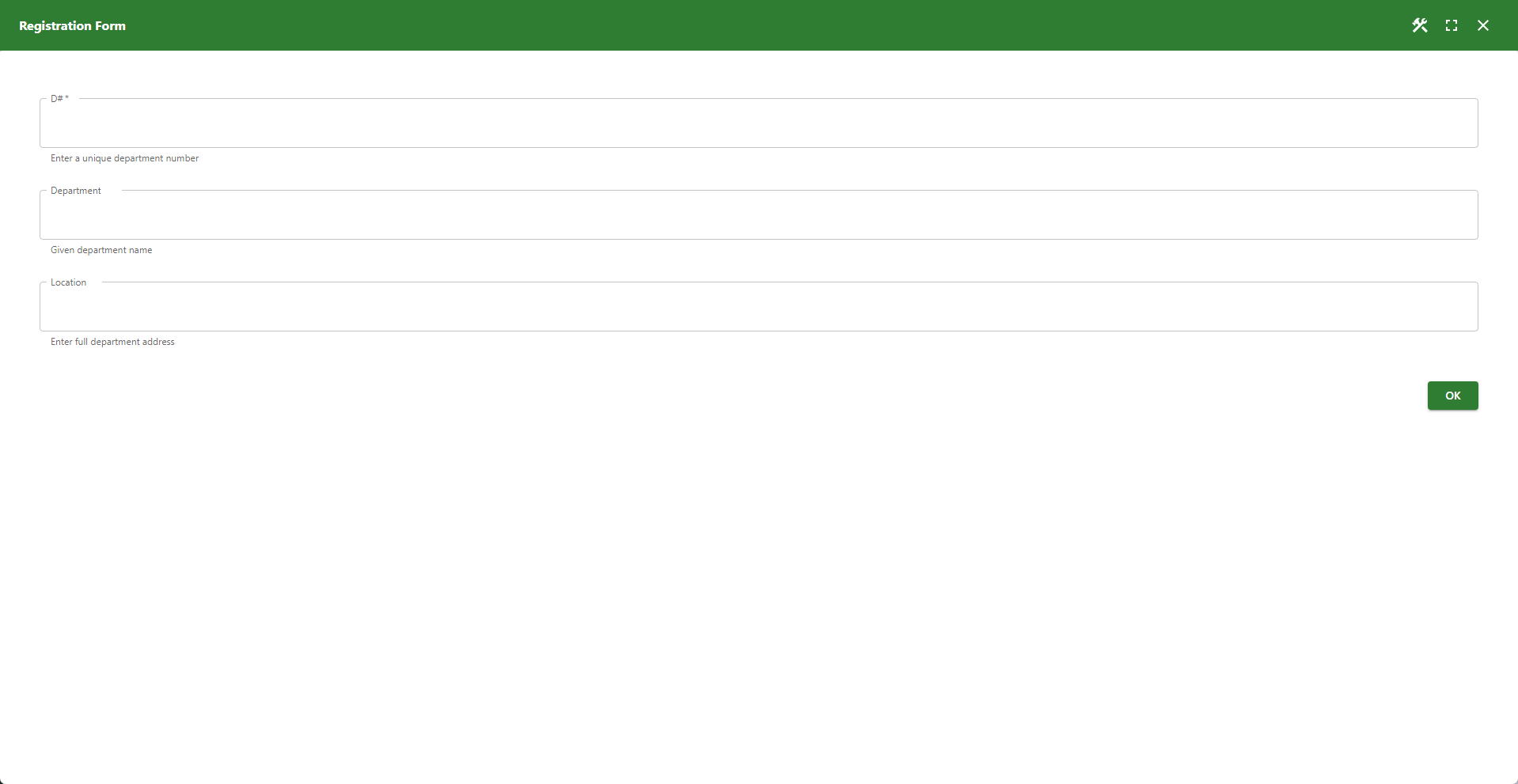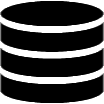Appearance
Building Apps
Before you can start building, you need to create an app using the App Wizard. The wizard sets up your app with standard settings and defaults. Once created, you can fully customize the app using the App Builder.
To begin building your app, click the Run & Build link or icon for the app.
Run & Build 🚀
Clicking Run & Build launches the app preview. Each app includes:
- A toolbar with control icons (including access to builders).
- An app container, which displays the main content of the app (e.g., a data table, map, or chart).
The content of the app container depends on the app type:
📋 Data Table
🌎 Map
📊 Chart
📝 Form
🛠️ The toolbar includes a builder icon for administrators. This icon opens the appropriate builder based on the current app content:
- If you're viewing a data table, the Table Builder opens.
- If you're editing a form, the Form Builder opens.
- For maps the Map Builder opens.
- For charts the Chart Builder opens.
📌 Builder icons are available on both the back-end and front-end. The parameters builder allows you to disable them on the front-end. (read more...)
✨ Example
The Data Table toolbar displays the Table Builder icon.
![]()
Builder Options 🧩
Each builder has its own set of configuration options, allowing fine-grained control over layout, behavior, and appearance. Most changes apply instantly. Some changes may require a restart of the app. Builder-specific documentation is available in the corresponding tool's help section.
Each App type has its own App Builder(s)