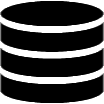Appearance
Pagination
The default pagination is set to 10 rows per page. Users can choose from alternative values provided in a drop-down list, which includes: 5, 10, 15, 20, 25, 30, 50, and 100.
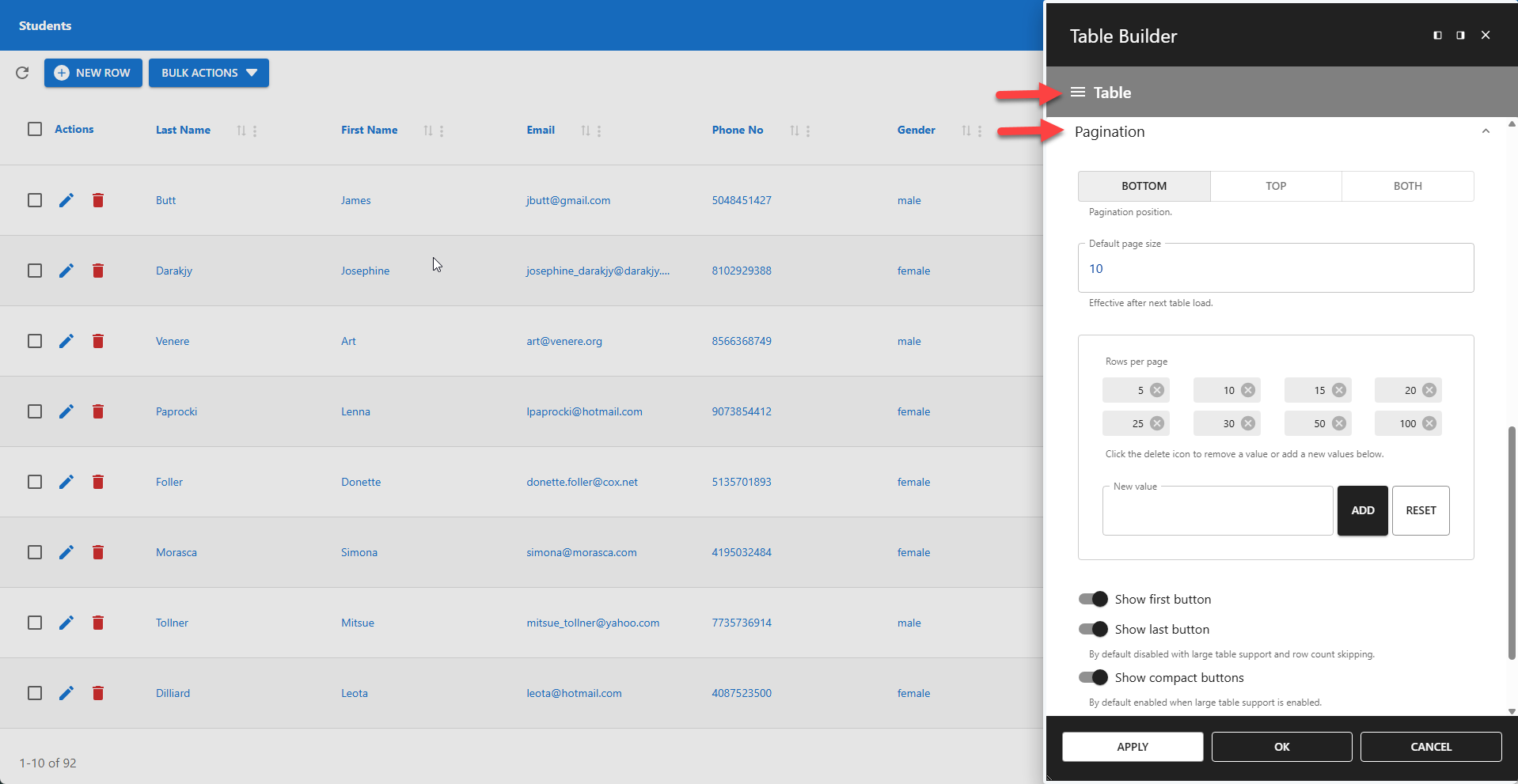
⚙️ Pagination Position
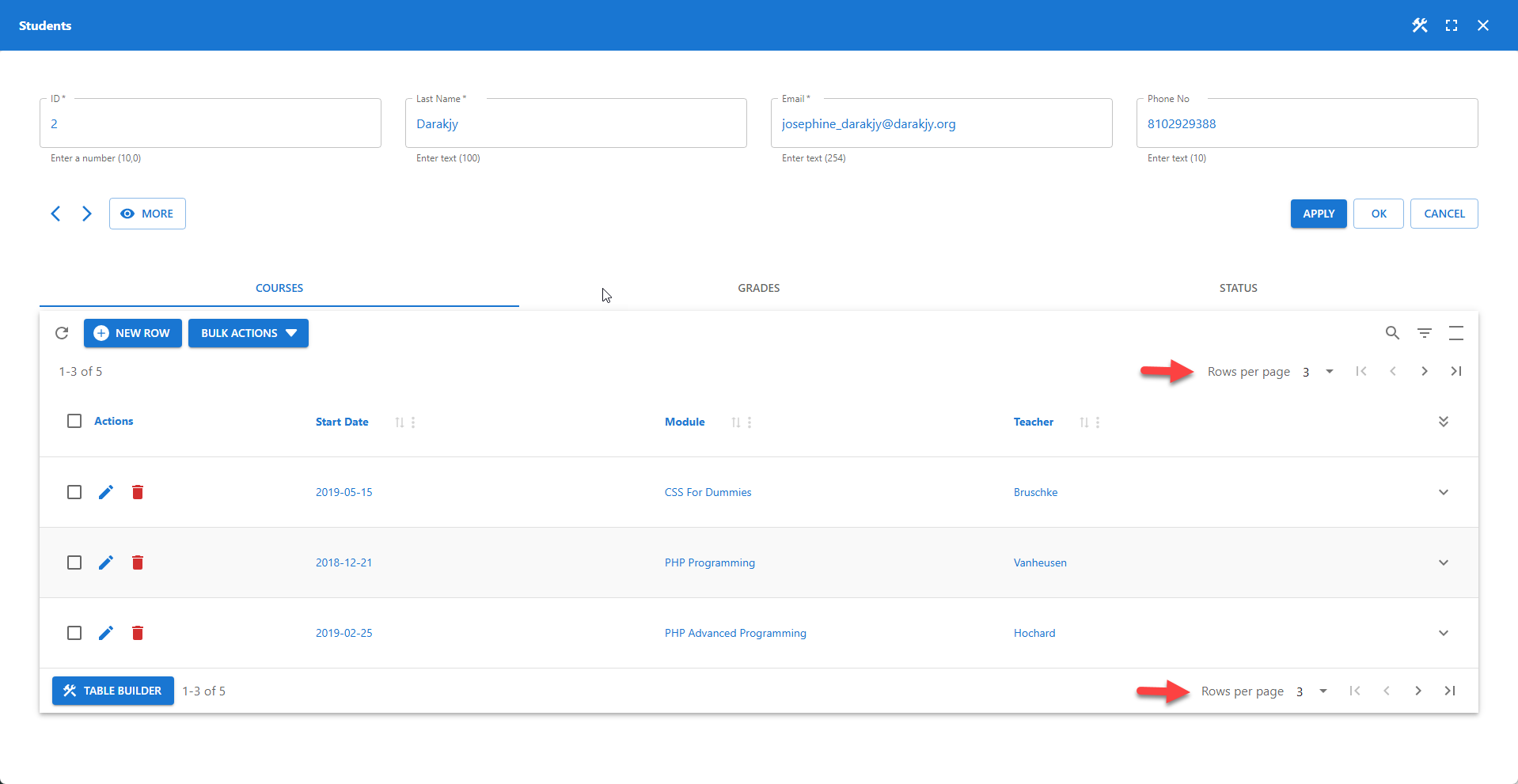
BOTTOM, TOP or BOTH
By default, pagination controls are displayed in the table footer. You can alternatively choose to show them in the table header or in both the header and footer.
⚙️ Default Page Size
The default page size value can be easily changed. For consistency, it is recommended to only use values that are also available in the Rows Per Page drop-down list. The list of available values is customizable, as shown in the screenshot below.
⚙️ Rows Per Page
The Rows Per Page drop-down list offers the following values by default: 5, 10, 15, 20, 25, 30, 50, and 100.
- To add a value: Enter a new number and click the ADD button.
- To remove a value: Use the delete icon (x) next to any value.
- To restore defaults: Click the RESET button to revert to the original list of values.
✨ Example: Custom Pagination for a Detail Table
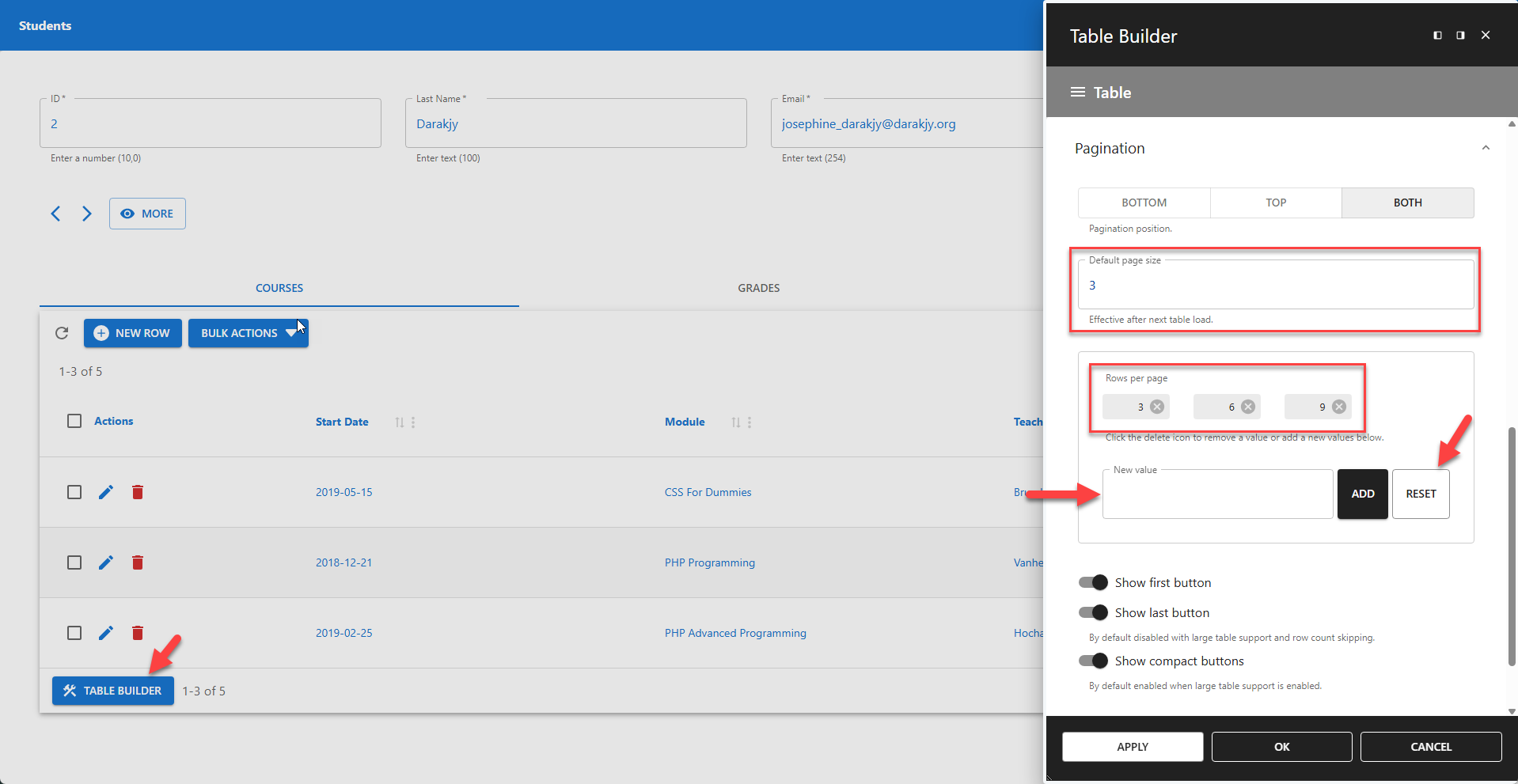
⚙️ Show First Button
Adds a « First navigation button to jump to the first page.
⚙️ Show Last Button
Adds a Last » navigation button to jump to the last page.
📌 This option is disabled when large table support is enabled, as it requires an accurate total row count.
⚙️ Show Compact Buttons
When enabled, this shows a simplified set of pagination controls. When disabled, it displays individual numbered buttons for each page.
📌 This option is disabled when large table support is enabled, as it requires an accurate total row count.
👉 Compact Buttons
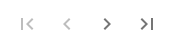
👉 Page Numbered Buttons