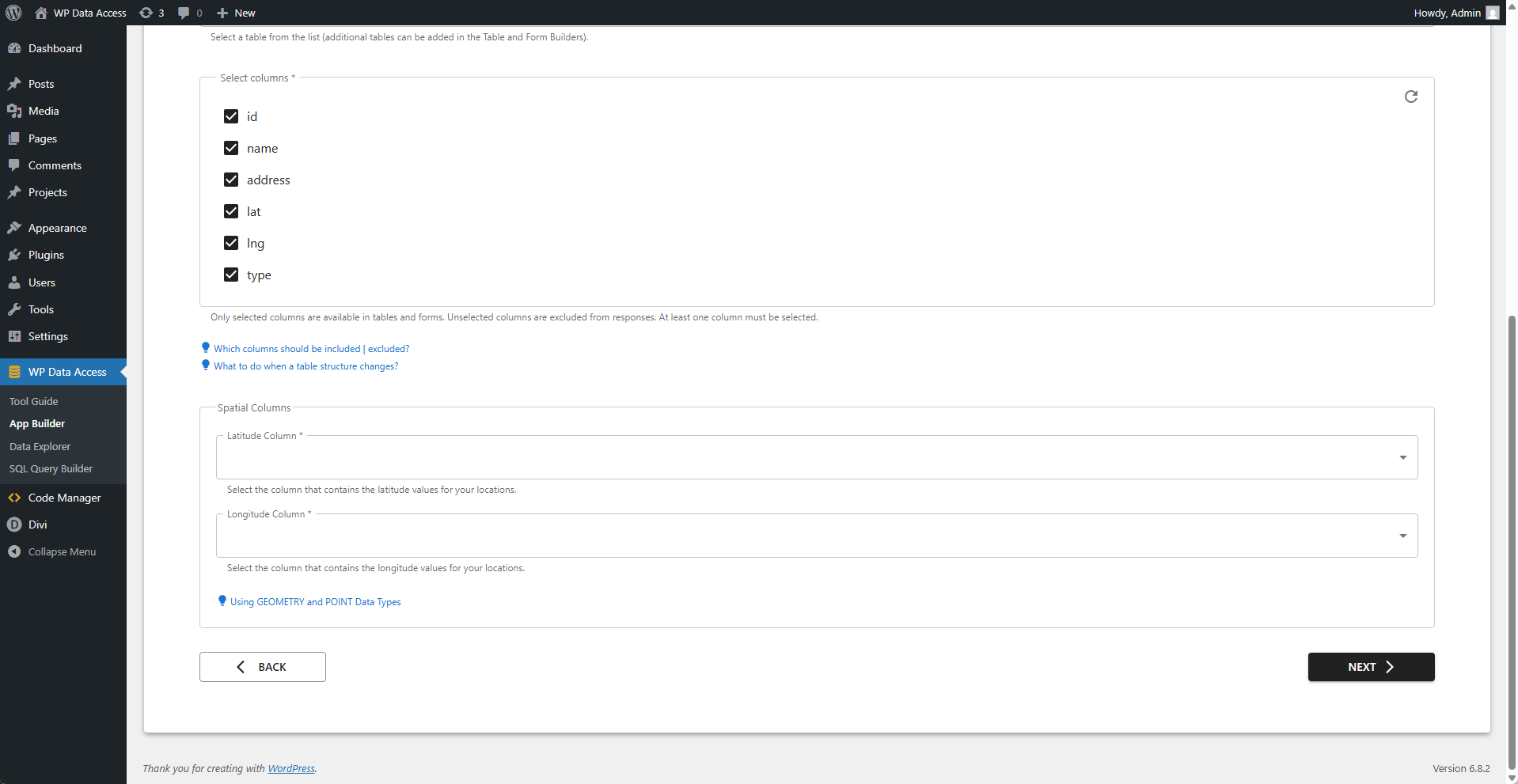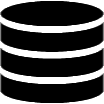Appearance
App Wizard
Step 2 - Data Source | Apps
Configuration varies by app type.
For Data Tables, Data Administration and Registration Forms
🔍 Database
- Select the database where your table is located.
- The dropdown updates dynamically based on available connections.
📊 Table Name
- The primary data source for your app.
- Real-time updates: The table list refreshes automatically when you switch databases.
🗂️ Select Columns
- After choosing a table:
- Columns populate in real-time (all selected by default).
- Deselect to exclude columns upfront.
- Flexibility Columns can also be hidden later during app building.
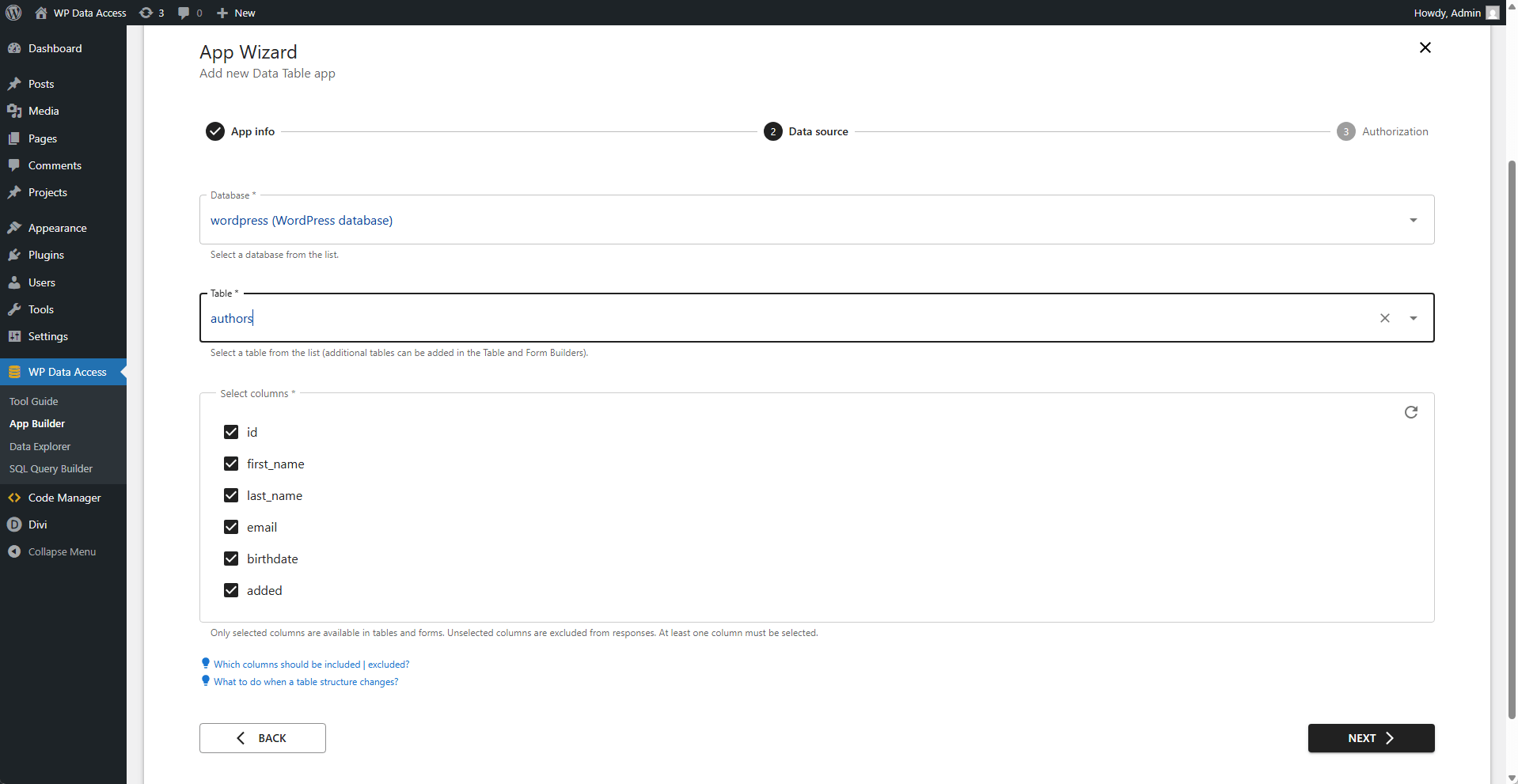
For Data Apps
📱 Apps
- Add apps in your preferred menu order.
- The first app loads by default.
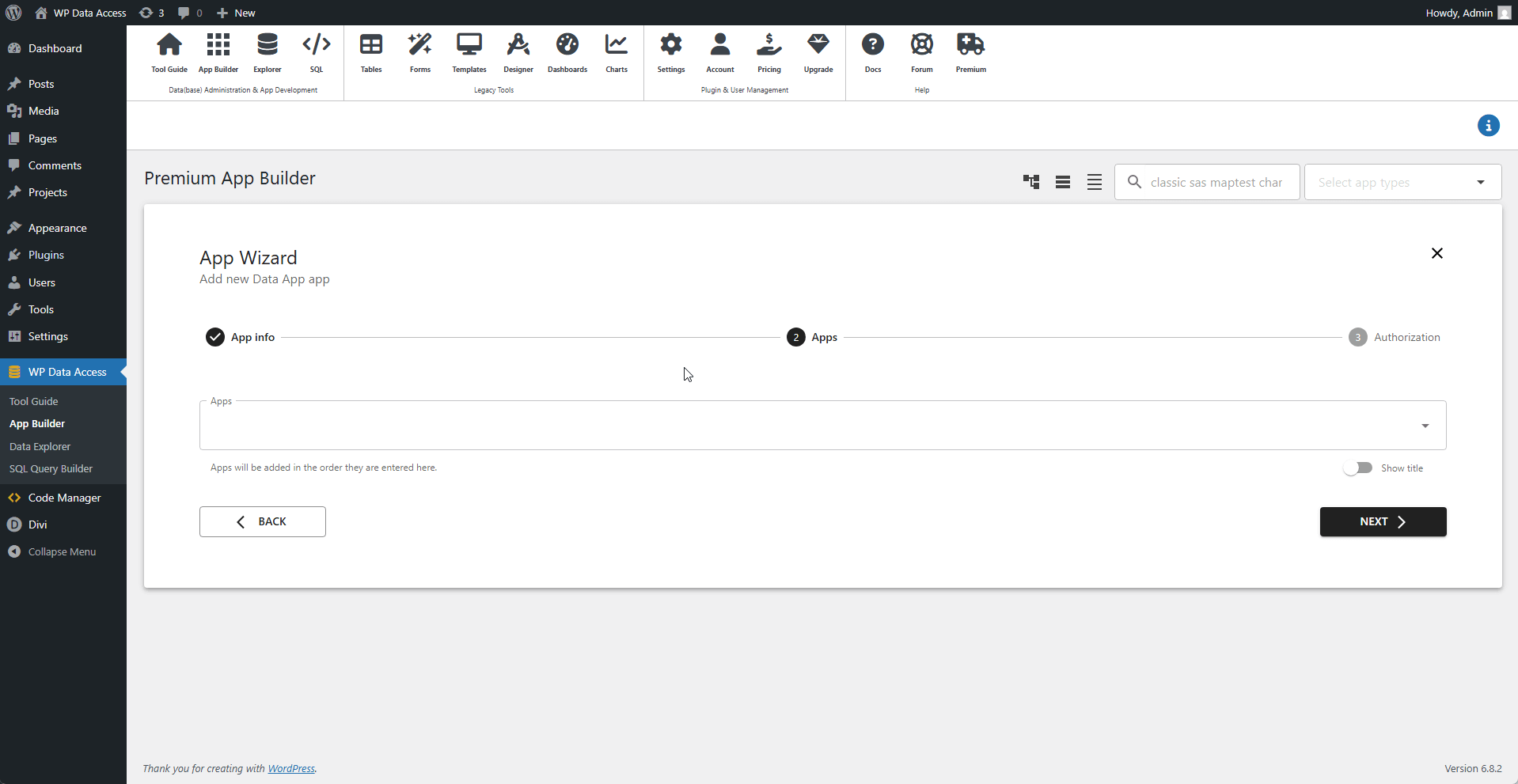
For Charts
🔍 Database
- Select the database where your table is located.
- The dropdown updates dynamically based on available connections.
📊 SQL Query
- Requires a valid SQL query. (read more...)
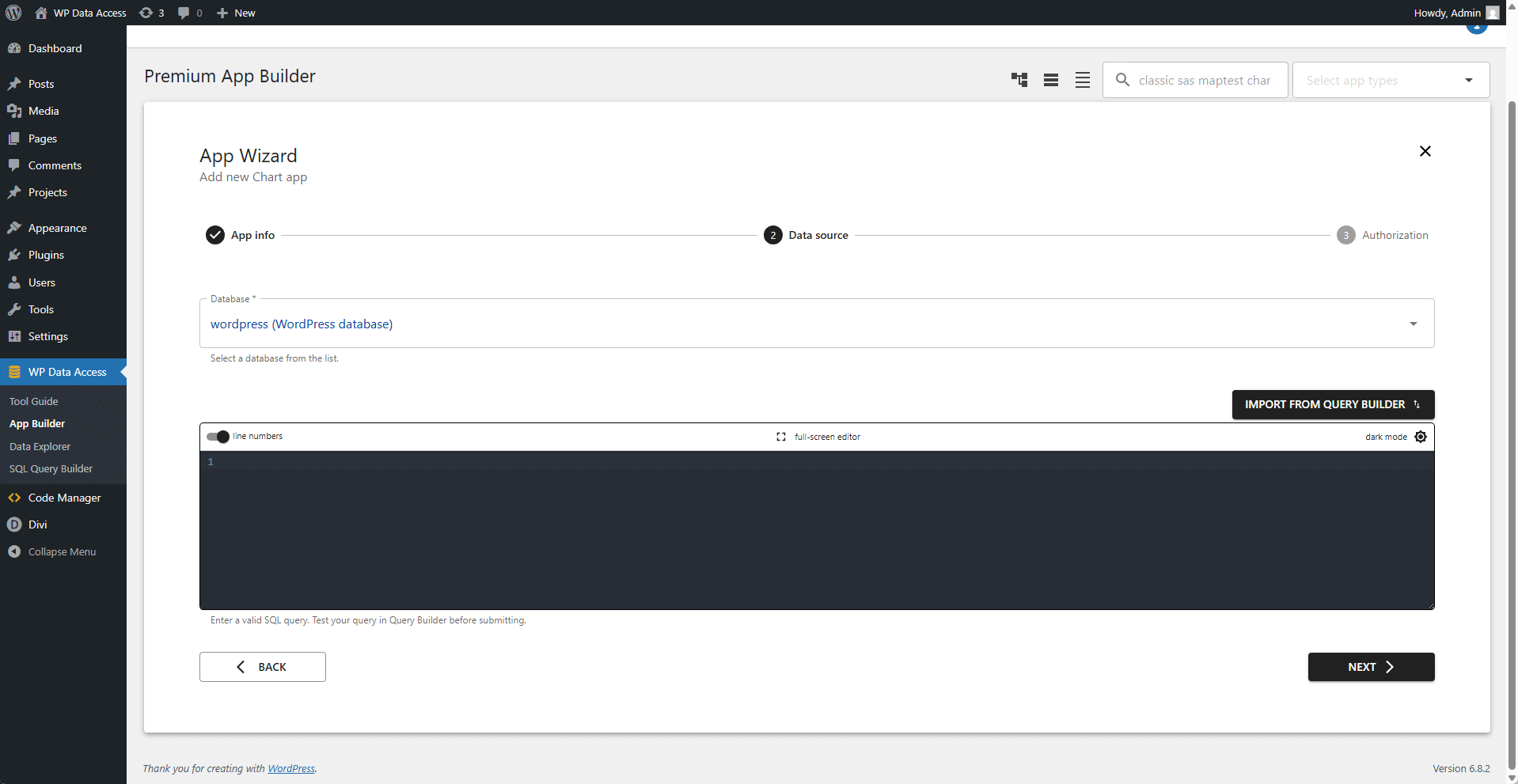
For Maps
🔍 Database
- Select the database where your table is located.
- The dropdown updates dynamically based on available connections.
📊 Table Name
- The primary data source for your app.
- Real-time updates: The table list refreshes automatically when you switch databases.
🗂️ Select Columns
- After choosing a table:
- Columns populate in real-time (all selected by default).
- Deselect to exclude columns upfront.
- Flexibility Columns can also be hidden later during app building.
🌎 Special Columns
- Specify latitude/longitude columns.
- For GEOMETRY/POINT types, enter the same column twice.