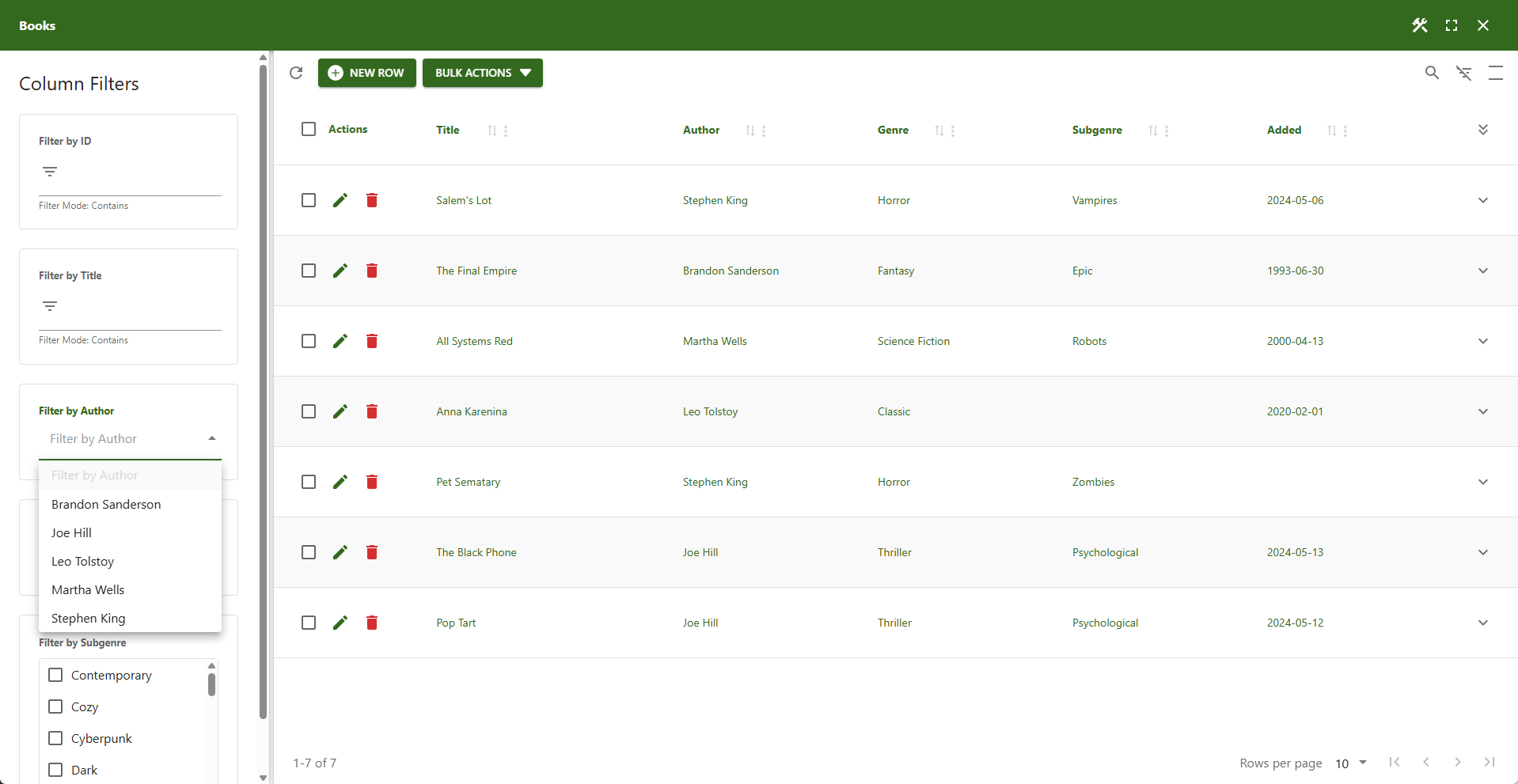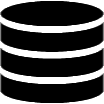Appearance
Column Filters
Although column filters are defined per column, these general settings apply to all of them.

⚙️ Enable Column Filters
This option is enabled by default. Disabling it will disable all column filters.
⚙️ Show Column Filters on Startup
When enabled, column filters are displayed immediately when the table loads.
📌 Changes take effect after the next page load.
⚙️ Always Show Column Filters
Permanently displays the column filters. This option removes the column filter icon button, making it impossible for users to hide them.
⚙️ Cascade Drop-Down Lists
Automatically updates dependent drop-down lists when search criteria change. This feature is enabled by default for client-side processing. It does not affect the global filter or searchbox column filters.
📌 This feature van have a negative impact on performance when used in combination with server-side processing.
⚙️ Positioning
Column filters can be displayed in a dedicated container or within the table header. If using a container, you can define its position relative to the data table.
- ABOVE – Positions the container above the data table.
- RIGHT – Positions the container to the right of the data table.
- BELOW – Positions the container below the data table.
- LEFT – Positions the ccontainer to the left of the data table.
- HEADER – Positions each filter in its respective column header.
📌 For detail tables, column filters are always displayed in the header; a container is not supported.
⚙️ Column Filters Width
Defines the exact width (e.g., 340px) for the column filters container when the position is set to LEFT or RIGHT. This setting has no effect on other positions.
✨ Example
In the screenshot below, a column filters container to the left of the data table displays several kinds of column filters.